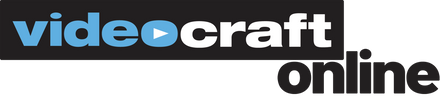Blackmagic Design DaVinci Resolve Editor Keyboard + Davinci Resolve Studio
Shipping Options
Shipping Options
The Blackmagic Design DaVinci Resolve Editor Keyboard is made for DaVinci Resolve 16 and above and features an all-metal construction and has professional edit keys and a high-quality search wheel, allowing you to edit with both hands.
You can control the position within a clip with the right hand while setting in and out points and applying edits with the left. Based on feedback from professionals, it even has subtle design features such as empty space above certain keys, so they can be located by touch. It's designed to plug into USB Type-C computer ports and works without any batteries. It can be used on a desktop or inset into a console via a flange.
Metal Design with Premium Keys
The all-metal design includes keys with a tiered profile, instead of flat keys, so it's easy to feel your way around. The key switches are the same type used by eSports keyboards and each key is certified for over a million operations. The integrated search dial is machined from solid metal and allows for very precise transport and trimming control. There's also a handrest with a soft feel to help reduce fatigue. Plus, the keys caps, handrest, and key switches are all available as spare parts so the keyboard can be refreshed and repaired over time.
Integrated Search Dial Control
The metal search dial features rubber coating and is designed with multiple roller bearings that allow for smooth operation. There's an integrated electronic clutch that creates end stops when used for shuttle and position. The dial can also be spun in jog mode to allow a natural timeline scroll. The jog control allows free movement for precise positioning of the playback point. Shuttle uses the clutch, and you can rotate forward and reverse wind to move up and down the timeline. Scroll allows scrolling up and down a long edit to navigate quickly.
Fast Source Tape Allows Scrolling Clips
The innovative source button instantly creates a "source tape" of all the clips in your bin. Now you can simply scroll up and down all your media without the need to navigate thousands of clips. The clip being viewed is also highlighted in the bin in real time. Switching between the source tape and timeline is instant.
Instantly Re-Sort Bin and Source Tape
The source tape uses your bin's sort order, so you get lots of control over how shots are organized. This gives you the flexibility to find shots by time, camera, duration, or even clip name. The moment one of the bin sort buttons is selected, the source tape will be regenerated in that bin's sort order. Simply scroll up and down the source tape to find the shots needed. Sort by timecode to see all the bin media sorted by time, which is highly useful for content shot in time order, such as live events. You can also sort by camera, ideal for multicamera shoots where you lay down the wide shot first and then look for cutaways on other cameras. You can even sort by duration and the clip name.
Fast In and Out Points
The in and out point buttons are designed large, and a small empty space is provided above them to allow locating them by feel. That helps when doing transport control with your right hand and punching in and out points using your left hand. When you select in and out points in the DaVinci Resolve cut page, you also trim clips. Once the in and out points are set, just reach your fingers up to the edit buttons. The in and out points can also be used to contact the source tape to limit the clips included. Then you can change the source tape back to the whole bin by pressing the Escape key.
Intelligent Keyboard Edit Modes
The editing functions are located just above the in and out keys, to allow a simple movement of your fingers to activate the edit you require. Because editing with a keyboard is quite different to editing on a computer's user interface, the editing functions have been optimized to take advantage of the speed of a keyboard. Most edits can be performed on the source clip without needing to place edit points on the timeline itself, eliminating time wasted switching between source and timeline. The edit points can automatically locate the nearest timeline edit or even match timecode. A good example is Smart Insert, which locates the nearest edit and inserts at that point.
Smart Insert
Smart Insert is similar to the traditional insert edit function; however, it's smarter as it eliminates the need to switch to the timeline and place an in point. All you need to do is select smart insert and it will locate the nearest edit in the timeline and insert the clip in that location.
Append to End
Append to End is useful for building edits fast. Simply select an in and out point and then Append to End will add the clip to the end of the edit and increase the timeline duration. Append to End is great when adding shots to an edit from content that's been shot in time order.
Payment & Security
Payment methods
Your payment information is processed securely. We do not store credit card details nor have access to your credit card information.